Treatments
Objective: Gain an understanding of how to create a Treatment record at a Component level.
How to Create a Treatment
Navigate to an Asset and select the Component that requires a Treatment.
From the Component page, the 'Treatments' tab is available as shown below:
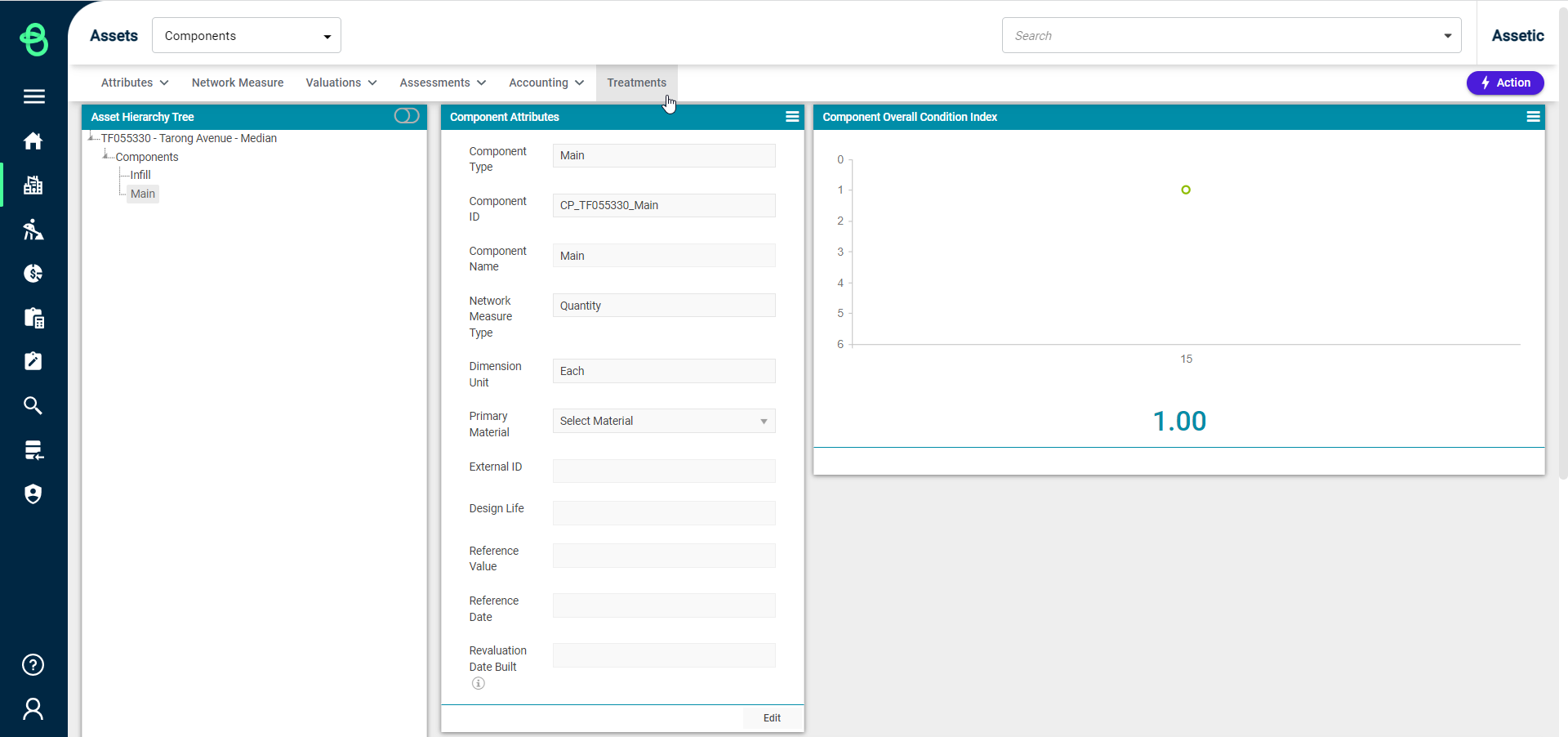
Click on the 'Treatments' tab and the following screen will be loaded:
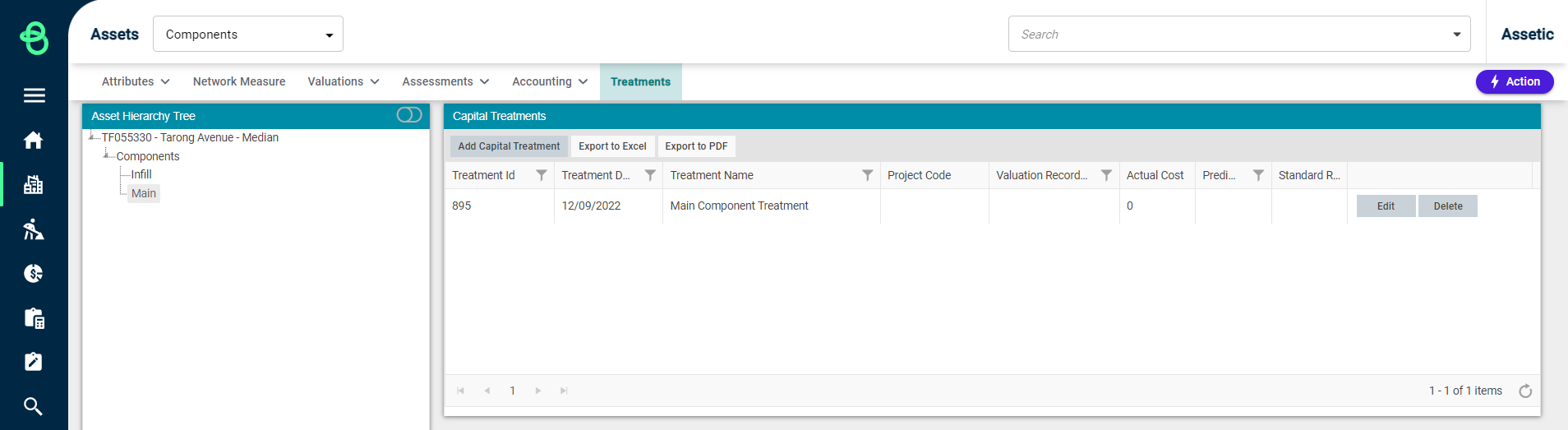
To add a Treatment to the Component, select 'Add Capital Treatment' within the Capital Treatments window and the following window will be displayed:
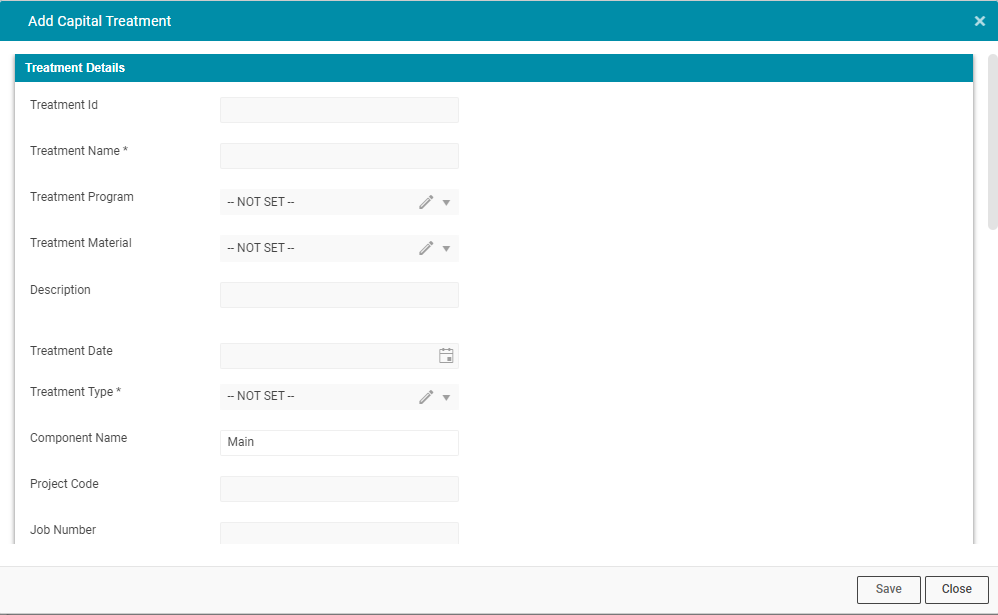
-
Treatment Name: A mandatory text field to enter the treatment name.
-
Treatment Program: A drop-down to create or select an available treatment program.
-
Treatment Material: Users can pick an existing treatment material from the drop-down or can add a new record by clicking on the pencil icon.
-
Description: A free-text field to enter a description for the treatment.
-
Comments: A free-text field to enter comments for the treatment.
-
Treatment Date: This is the date when the Capex record was created. Click on the calendar icon and select a date to enter the treatment date.
-
Treatment Type: A mandatory field to select the available treatment type from the drop-down.
-
Component Name: The name of the current Component.
-
Project Code: An alphanumeric field to enter the project code.
-
Job Number: An alphanumeric field to enter the job number for the treatment.
These fields serve to capture the details of the actual (real-world) Treatment, and the specifics recorded can then be retrieved via search.
Once the mandatory fields and any desired optional fields are populated, click on the 'Save' button and a new Treatment will be created as shown below:
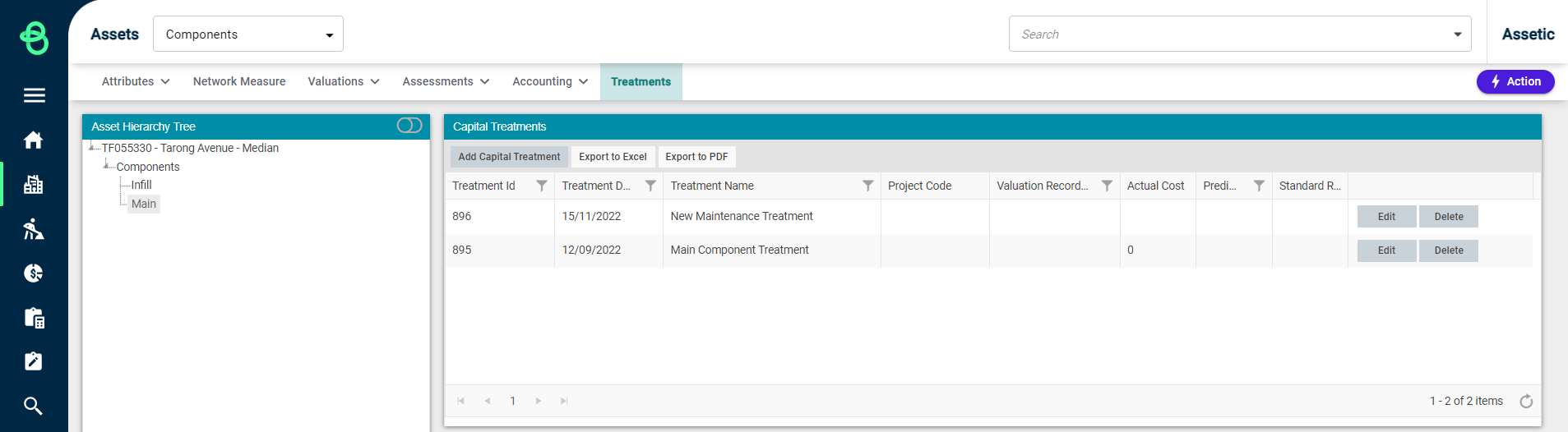
Accountants can scroll the Treatments window horizontally to view the Detail, Edit, or Delete the newly created Treatment using the available action buttons if required.
The list of available Treatments can be exported to an Excel spreadsheet or a PDF file from the buttons available within the grid.
Pre-existing treatments that have a populated 'Historical Cost' value will be displayed in the 'Historical Treatment' grid. The 'Historical Treatment' grid will be hidden automatically if there are no applicable treatments of this type.
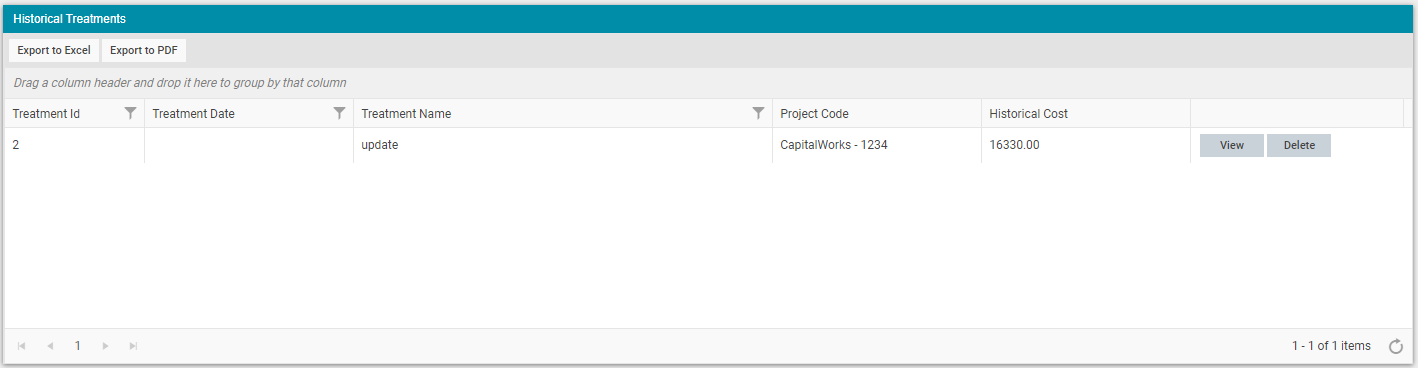
Adding Capital or Historical Treatments Using Data Exchange
It is possible to bulk add Captial and Historical Treatments via the Data Exchange module.
To perform a Data exchange job to add Treatments in bulk, select 'Data Exchange' from the Navigation Sidebar, and 'Import Wizard' from the Navigation Dropdown.
Then from the Module drop-down, select 'Components,' and 'Create Capital Treatment' or 'Create Historical Treatment' from the Category drop-down:
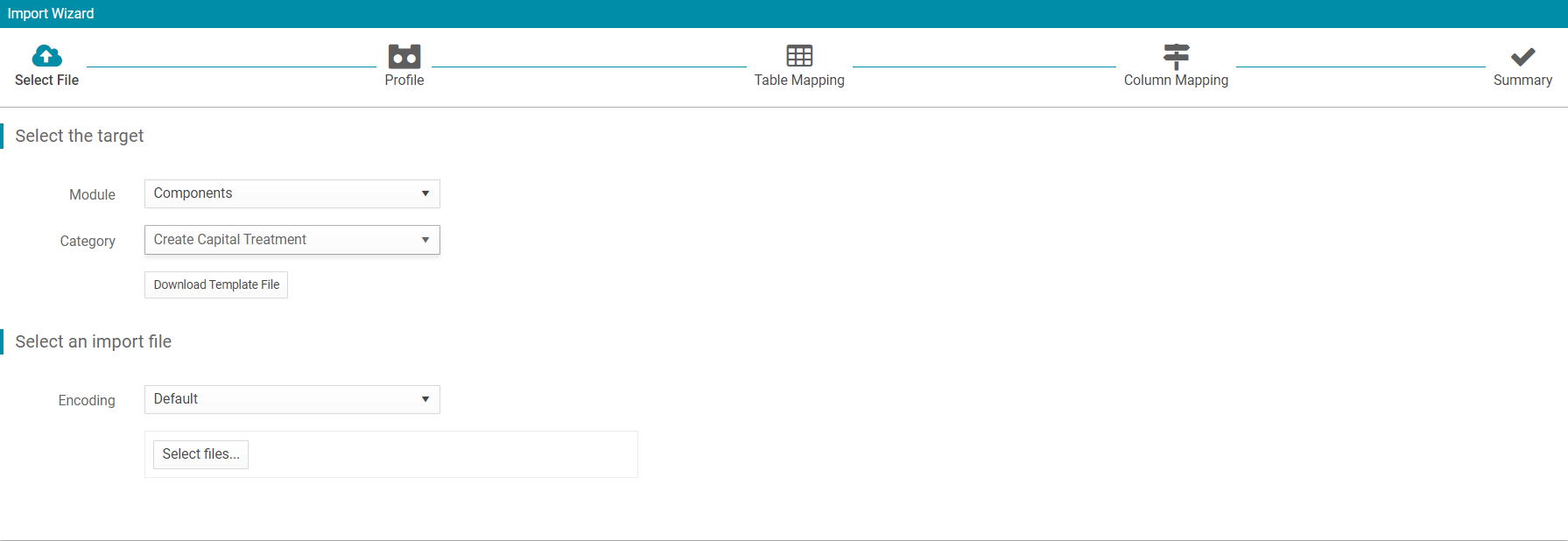
Click on the 'Download Template File' button to download the template file, and then populate the template.
1. Select Files - Once the template is populated, save the template and return to the Data Exchange. Click on the 'Select files' button and select the populated template to begin the Data Exchange.
2. Profile - By default, 'New Profile' is selected. Once selected, click 'Next':
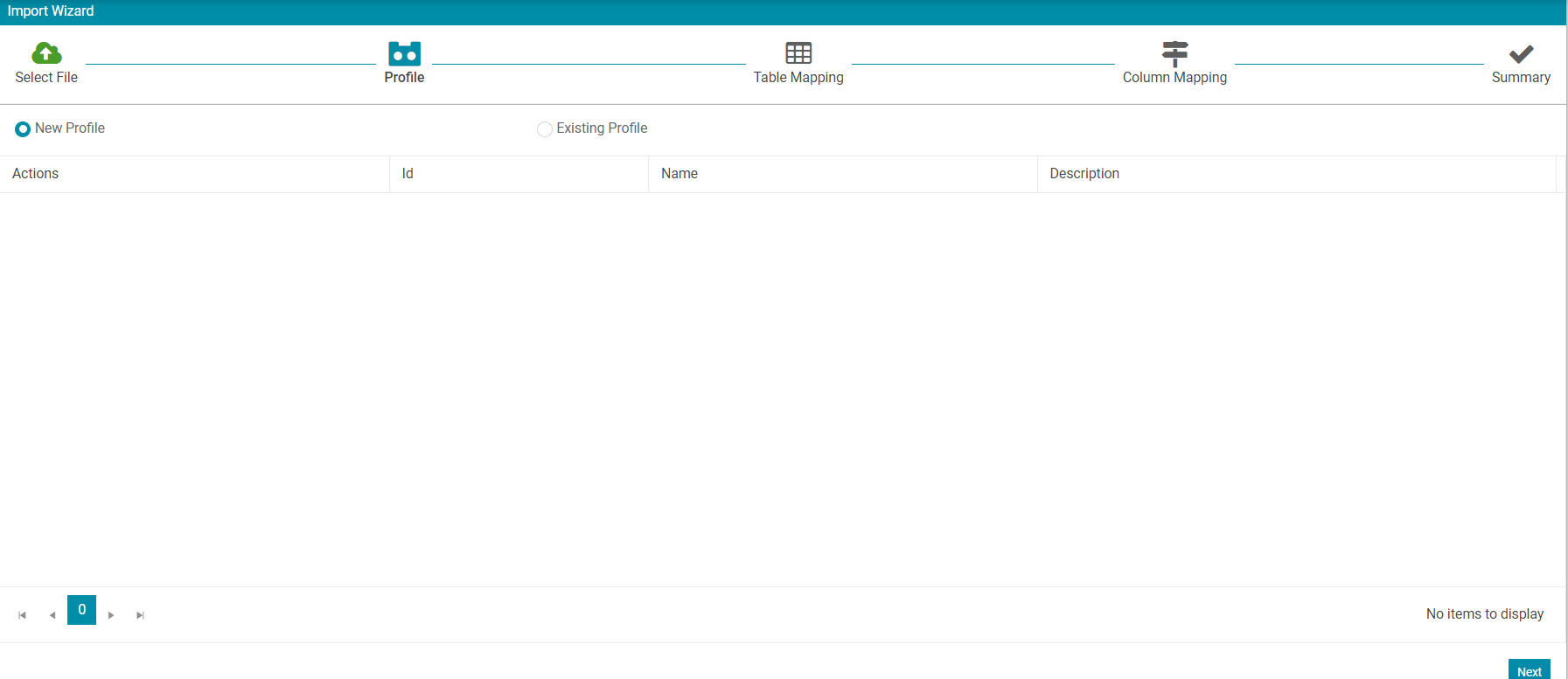
3. Table Mapping - select 'Next':
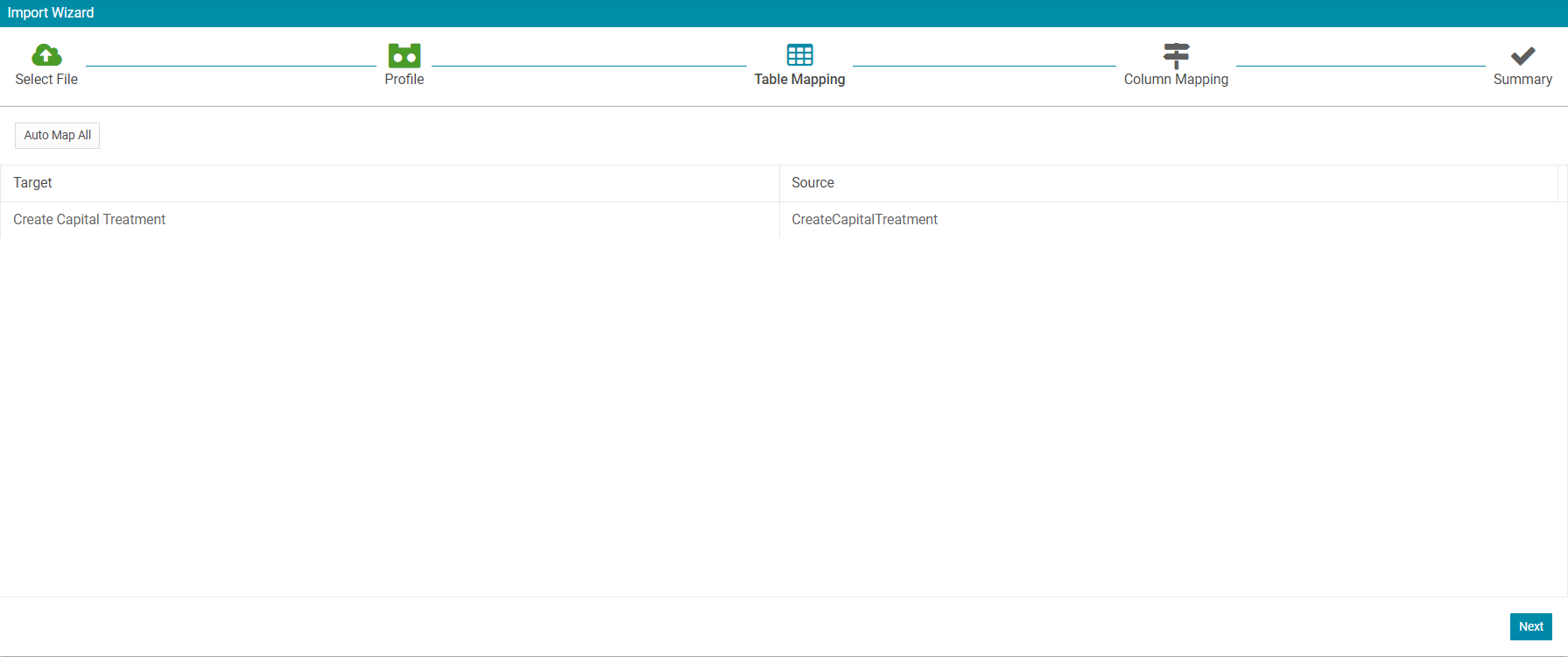
4. Column Mapping - Map the required fields (mandatory) and other fields (if required) and select 'Import'.
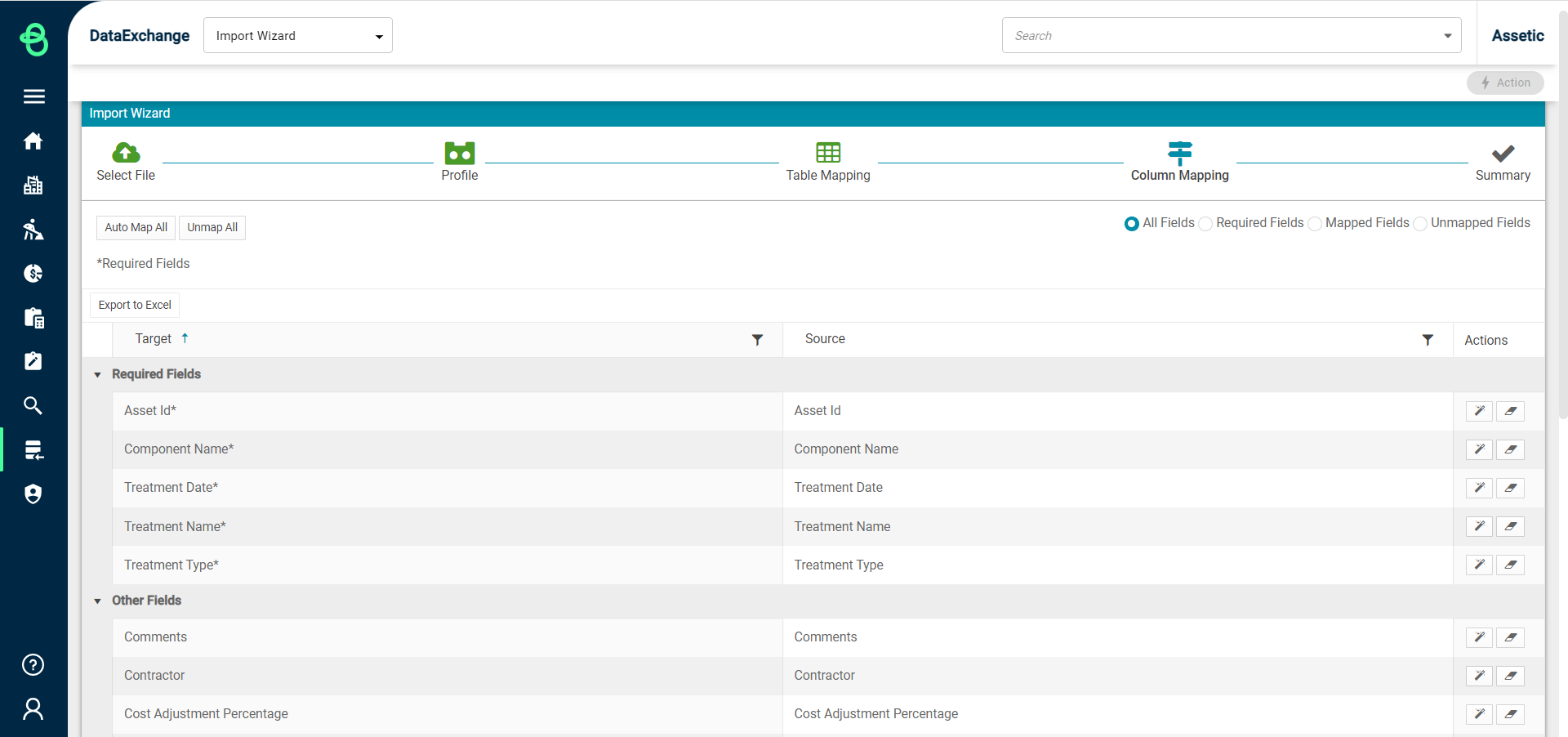
5. Import Summary - Now select the 'View Status' button:
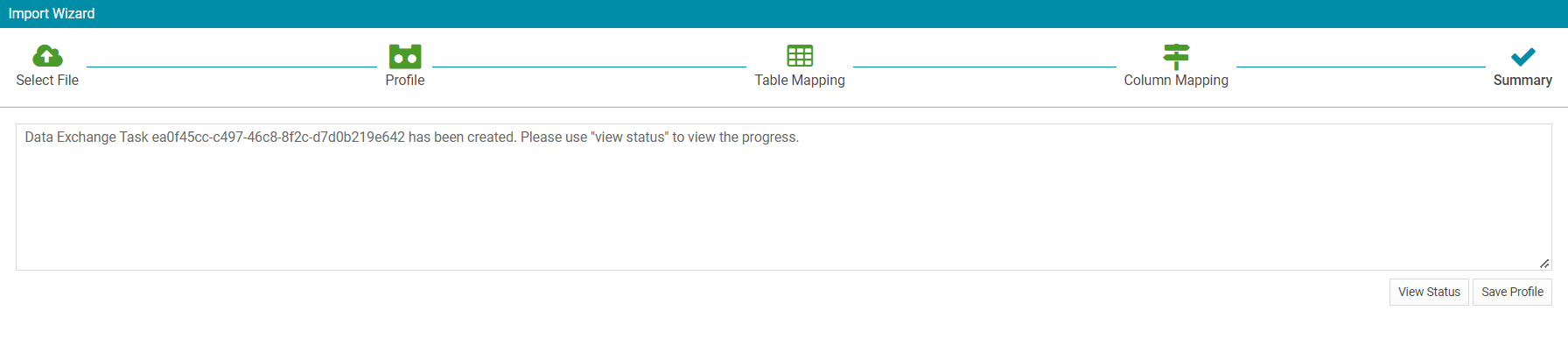
Updating Capital or Historical Treatments Using Data Exchange
Similarly to Adding a Capital or Historical Treatment using Data Exchange, users will be able to update existing Capital or Historical Treatments in the same manner.
To perform a Data exchange job to update Treatments in bulk, select 'Data Exchange' from the Navigation Sidebar, and from the Navigation Dropdown, select 'Import Wizard'.
Then from the Module drop-down select, 'Components,' and 'Update Capital Treatment' or 'Update Historical Treatment' from the Category drop-down:
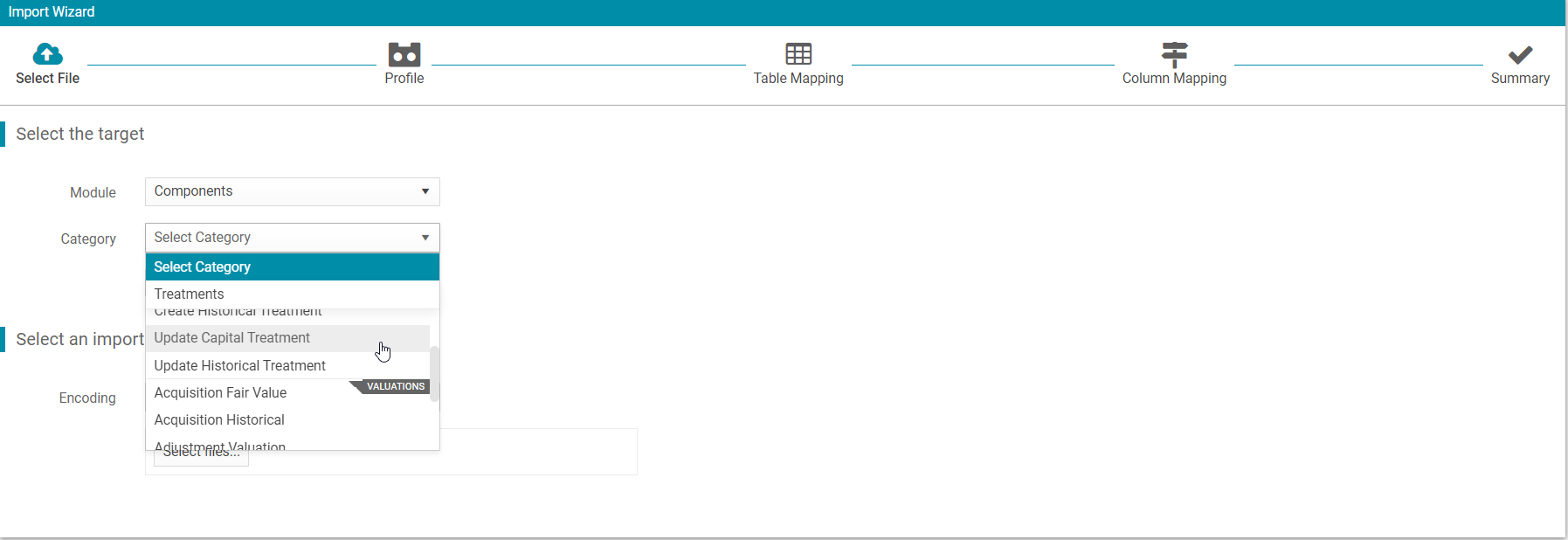
Users will then follow the steps detailed above for adding a new treatment, progressing through the Data Exchange steps to complete the import and update the existing Capital Treatments and Historical Treatments.
